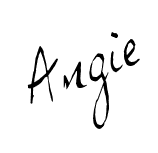
Well I was puzzled for awhile, but finally got one. I would recommend going to www.mylivesignature.com. You must register first, then, "Login". After you login, click on "New Sig". You have 3 choices...
1. Using the signature creation wizard
Select this method if you want to get an imitation of your signature. You will have to enter the name of the signature, select the handwriting that suits you from the offered list, specify the size, color and slope of the signature and it will be ready!
2. Hand draw your own personal signature
Use your mouse or pen to hand make your own personal signature straight on your screen!
3. Using a scanned image
Select this method if you want to get an exact copy of your signature. You will have to write your signature on a sheet of paper, scan it and send it to us. Our designers will process the image in a short period of time and use it to create a signature for you.
I used the first one, quick and easy. You then enter the name you want as your signature. after that you pick a font. Then you pick the size of signature. Of course after you picked the size, you need to pick what color. After the color, you get to pick the slope of the signature. It may have no slope if you choose. Finally you name your signature. I used my own name, easy for me to remember.
Now it's time to put it in your blog. On the My Live Signature website, click on "Use Sig". Click on the "Generate HTML code". Click on "Generate Code For Your Handwritten Signature". If you have more than one signature choose the one you want to used, then click "Generate Code".
Copy the code. Now go to Blogger and in the "Settings" Click on "Formatting". At the bottom of the screen you will see "Post Template", paste the code in that box. Then click "Save Settings". Your signature will be there everytime you start a new post. Just remember to write above the code, so your signature will be at the bottom.
Hope I was able to help.
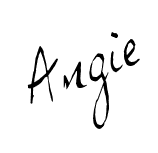

.jpg)
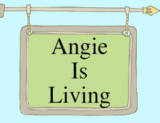




5 comments:
Hey, I've been trying to figure out how to get a signature for some time now. Your blog helped! Thanks!
Thanks for your help!
Thank you so much for posting this!! It really helped me out! :)
I tried to add a sig. all day yesterday, one tutorial after another and then, I found yours. I did it in seconds. Thanks so much, you are the greatest.
I find all the tips useful. I also created my signature using this tool but now after learning all these tips I am so excited about the changes that I will make. I will recommend your blog to my friends too.
e-sign act
Post a Comment